Smart navigation is a little-known Internet Explorer feature that enables the individual controls on your Web forms to maintain focus between postback, as well as allows you to suppress that flicker that occurs as you load the new page.
To turn on this little-known feature, simply set the smartNavigation property of your ASPX page to True. You can also apply the property to all project pages, by adding the
< configuration>
< system.web>
< pages smartNavigation="true"/>
< /system.web>
< /configuration>
Note that smart navigation works on only Internet Explorer 5 and above; however, ASP.NET will automatically detect this and serve up the ?smart? code only if the target browser supports it.
Also, I?d personally advise that you test it against any third-party menu controls or scripts you may have running: it is prone to falling over on particularly advanced pages.
2.Stopping Your User from Right-Clicking
Want to prevent your user from performing any of the other commands available by right-clicking on a Web page in Internet Explorer? It?s not foolproof, but this neat little HTML edit usually does the trick.
Just alter the opening < body> tag of your HTML to the following:
< BODY oncontextmenu="return false" >When the menu is requested, the oncontextmenu event runs, and we instantly cancel it using JavaScript. This is especially potent as a method for stopping the user from viewing your source, when used in conjunction with a menu-less browser window. Great stuff!
3.Creating Images Dynamically
Ask any ASP developer who has ever tried to dynamically create his own images and he?ll tell you it?s a nightmare. In fact, it?s more than a nightmare. It?s practically hell. The only true solution? Reverting to an expensive, dodgy, third-party control to do the work for you.
With ASP.NET, however, you can develop your own dynamic images with ease. Simply create an image object and use the new GDI+ features to add objects to that image, such as text, rectangles, and ellipses. After that, you can simply stream straight back down to the client.
But covering the graphics features in depth would require at least another two books, and, unfortunately, we don?t have that much room. So, I?m going to share a sample that demonstrates creating a small ?Drawing? button, alongside a little blue-and-yellow bullet point.It?s the sort of personalized graphic you?ll find on sites such as Amazon.com.
Here?s the code:
Bitmap objBitmap = new Bitmap(120, 30);
Graphics objGraphics = Graphics.FromImage(objBitmap);
objGraphics.FillRectangle(new SolidBrush(Color.LightBlue), 0, 0, 120, 30);
objGraphics.FillEllipse(new SolidBrush(Color.Blue), 3, 9, 10, 10);
objGraphics.FillEllipse(new SolidBrush(Color.Yellow), 4, 10, 8, 8);
objGraphics.DrawString("Drawing", new Font("Tahoma", 8), new SolidBrush(Color.Green), 16, 8);
Response.Clear();
Response.ContentType = "image/jpeg";
objBitmap.Save(Response.OutputStream, System.Drawing.Imaging.ImageFormat.Jpeg);
objGraphics.Dispose();
objBitmap.Dispose();
You can put it inside any event you want.
4.Clear All The Textbox Values (Reset Function)
In Classic ASP, to clear all the textboxes in a form, to start over, we just had to use a simple html 'Reset' button in the form. Sometimes that works in ASP.Net;sometimes it doesn't.
Here are a couple of ways to do this, iterating through the ASP.Net TextBox controls in a form --
Just create a Reset type subroutine - in that routine, use the following code:
in C# - it would be:
Control myForm = Page.FindControl("Form1");
foreach (Control ctl in myForm.Controls)
if(ctl.GetType().ToString().Equals("System.Web.UI.WebControls.TextBox"))
((TextBox)ctl).Text = "";
This will clear EVERYTHING from the textboxes - even if you had them pre-populated with data. A VERY simple way to just reset it to the condition at Page_Load time, just do this in the Reset SubRoutine:
Server.Transfer("YourPageName.aspx");
5.Pressing Enter key
Sometimes, you will notice, that, in an ASP.Net form, depending on the circumstances, pressing the 'Enter' key to submit the form does not work.
To force this to happen for a particular button on your page, just put this in the Page_Load routine:
Page.RegisterHiddenField("__EVENTTARGET", "button1")
Then, change 'button1' to the ID of your particular button. Understand, of course, if your cursor is inside of a MultiLine textbox, the default action of the enter key is to create a new line in the textbox, so, if this basically works anywhere outside of that scenario.
6.ASP.Net Server Controls Not Showing on pages
It's possible that ASP.Net is not registered correctly on your system.Try running aspnet_regiis from the command prompt.
Here's the default location:
C:\WINNT\Microsoft.NET\Framework\<< ASP.Net Version#>>\aspnet_regiis.exe -i
Windows Server 2003, you must use aspnet_regiis -i -enable. This is because of the "Web Service Extensions" feature in IIS 6
7.Where To Store Database Connection
Let's say you have a database connection (or several) that you will be using over and over. Yes, you can manually copy/type it in on every ASP.Net page - BUT - an easier way is to store it in the Web.Config file (formerly config.web) and then refer to it in the code.
In Web.Config, you would add a key to the AppSettings Section:
< appSettings>
< add key="MyDBConnection" value="server=YourServer;uid=Username;pwd=Password;database=DBName" />
< /appSettings>
for OleDb - use Absolute Path - Not Server.MapPath:
< add key="NWOleDB" value= "Provider=Microsoft.Jet.OLEDB.4.0;Data Source=C:\Inetpub\wwwroot\data\northwind.mdb;" />
Then, in your ASP.Net application - just refer to it like this:
SqlConnection myConnection = new SqlConnection(ConfigurationSettings.AppSettings("MyDBConnection"));
8.Focusing on a certain control:
If you ever noticed by going to google that google automatically focuses on the textbox when you visit the page. This is very useful feature which lets the developer to quickly fill the form. Let's see how we can focus on a textbox control on the page load.
In the example we will just have a single TextBox on the form which will be named "TextBox1".
Just type this code in the Body of the Html.
< body onload="document.forms[0]['TextBox1'].focus();" MS_POSITIONING="GridLayout">
Now if you load the page you will see that the focus is set on the TextBox control.
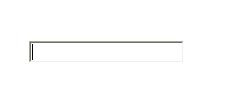
No comments:
Post a Comment